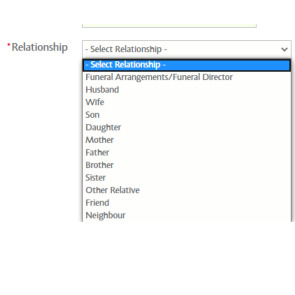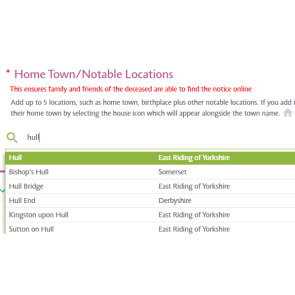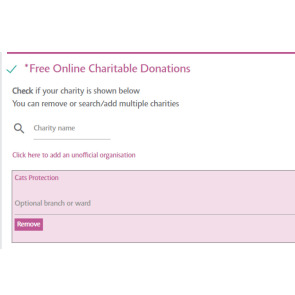How to place a notice
To get started with placing a notice straight away, simply click the button below:
Alternatively, read on below for more information and guidance on how to place a notice.
Announcing the death of a family member is a time honoured tradition, a tradition we believe should continue as life should be celebrated and never forgotten.
Death notices are sometimes placed by the Funeral Director, but if you need to place the notice yourself, we hope this guide will help you to understand how to complete our simple booking process.
funeral-notices.co.uk carries more obituary, memoriams and lasting tributes notices than any other media company in the UK, with over 4.7 million historic notices.
We are proud to receive more than 1 million visitors each month who interact and leave over 15,000 photos, tributes and candles on our notices. That's why people turn to funeral-notices.co.uk, making us their first choice.
First of all, you need to be registered on the site in order to place a notice with us. Please log in or register, then click 'Place a notice' in the top right of the screen on desktop and tablet or the top left of your screen if you are on a mobile device. Or click here:
Place a Notice
Next, choose your classification. If you hover over the classifications you will see an explanation of what they are, ensuring you choose the right one.
Then type in the newspaper you would like the notice to appear in, or your location if you wish to place an online only notice.
You can then choose the right publication option for you.
The next page allows you to choose a style for your notice and confirm your publication. Depending on the type of notice you are placing and the publication, you may get the option to choose the amount of inserts or extra publications at this stage. This page also allows you to see the basic pricing structure of each style once you click on them, to help you make your decision.
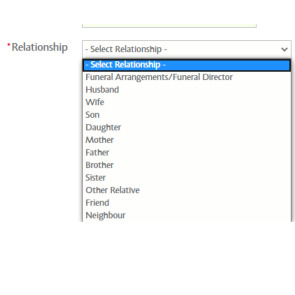
Once you have chosen a style that suits you, click “continue” and fill in the boxes with your wording. Boxes marked with an asterisk (*) are mandatory and must be filled in. As you type, a preview will appear on the right hand side of the screen - this will show your notice exactly how it will appear in print, with the price above it.
If you have chosen a photo style notice, you will be able to add your photo here. Click “Upload Photo” and click ‘Select Image’, choose the file from your device and select ‘Upload Image’. On the next page you can crop / rotate the image with the appropriate buttons and once happy, click ‘Crop Image’, this will then show in the preview on the right hand of the page.
You will also see a drop down box marked “Relationship” - this refers to your relationship to the person who has passed away, and determines where your notice will appear in print. If your notice is the main notice (it includes the Funeral arrangements) please select “Funeral Arrangements/Funeral Director.
Once you have filled in the boxes and are happy with how the notice looks, press “continue”. You can then choose the hometown of the deceased and any notable locations by typing a location into the search bar and choosing the location from the drop down that appears. You can choose up to five locations to appear on the site, which will ensure family and friends are able to find the notice online.
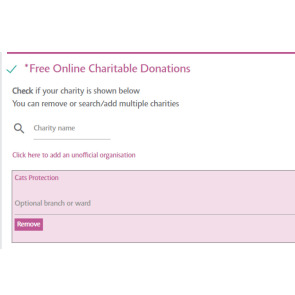
If your notice is a main notice you also have the option to use our free donation service. If you have mentioned donations in the wording of the notice, the system will automatically choose the charity mentioned and add the donation service to the notice. You will be able to check to make sure the charity is correct, and remove or add any as necessary.
You can then add your email address and postcode, and an email will be sent to you after five weeks to advise you how much was raised and sent directly to the charity.
Click “next” and you will be able to choose when your notice will appear in print and online. Once you have chosen your dates, click “next” again. On this page you can check the details are all correct (dates, publication, charity). You can also add an order for a presentation keepsake at this stage if desired.
Click “next” again and log in/register if you haven’t already, then you will be able to pay for your notice. All notices are checked by our moderating team, once they have been released you will receive an email confirmation of the notice, showing how it will appear in print, when it will appear and which publication it will appear in.
If you need any assistance while placing your notice, click “Need Some Help?” at the bottom right hand corner of the page, and a member of our live chat team will be happy to help you.
Now that you're ready to place a notice, simply click the button below: